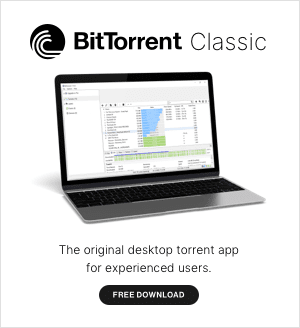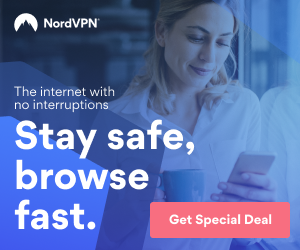Scheduling torrent downloads to run in off-peak hours can speed up your torrent client. Below are a few reasons why it might make sense:
- Too many people in your household are online at peak times during the day
- Customers using your ISP are online at the peak times, causing network congestion
- Your ISP is throttling traffic during peak times to minimize network disruptions
With work from home trends reaching their highest levels, it can be advantageous to time your torrent downloads on off-peak times to avoid disrupting the Internet needs of your household during the day. Below are some steps you can take to ensure the fastest torrent downloads possible.
Step #1: Identify the best time of day to schedule your torrent downloads
The best time of day to schedule your torrents is typically in the sleeping hours, from the very late evening into the early morning. This is when the rest of your household and your ISP’s customers are largely offline. You can confirm this by running some Internet speed tests throughout the day and late evenings on weekdays and weekends to get a sense for when your download and upload speed is the fastest. Take note of the times that are the fastest, and then use them to set up the scheduler to start your torrent downloads.
If you download torrents through most of the day and need more time than the off-peak hours allow, then the scheduler will help you cap the download rate during the hours that your household needs the extra bandwidth. This will ensure that your household is less interrupted during the day while still allowing your torrent client downloads to continue.
Step #2: Navigate to the scheduler
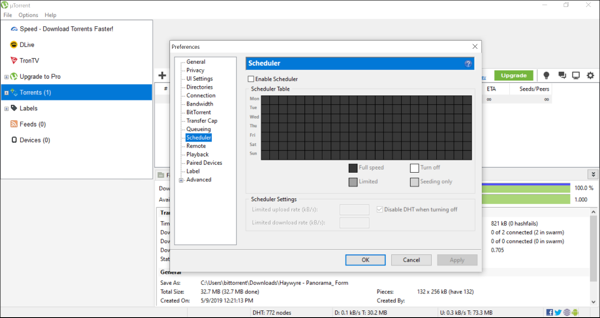
Start your torrent program by clicking the icon on your desktop. Next, click Options > Preferences > Scheduler in the top left of your torrent client.
Step #3: Set up the scheduling table
First, select the checkbox for ‘Enable Scheduler’, which will allow you to make selections in the scheduling table. Each square of the scheduling table represents an hour of the day and week. Clicking into a square will change its color, and there are different colors representing different scheduling options:

Full speed means that your torrent client will download and seed using the maximum bandwidth available during the hour selected.

Turn off means that your torrent client will stop all downloads, as well as torrents that are seeding during the hour selected. If you manually ‘Force Start’ a torrent, it will override the scheduler.

Seeding only means that all torrent downloads will be stopped during the hour selected to allow for torrents to seed at the maximum bandwidth available.

Limited means that your downloads and uploads will be capped at the rate (in kilobytes per second) that you specify during the hour selected. This setting is especially helpful if you need your torrent downloads to run throughout the day but need to free up bandwidth for other Internet tasks during peak hours. Note that if you limit your upload speeds, the protocol reacts to your diminished sharing capability by grouping you with other peers who are on equally slow connections. This means that your torrent files will suffer, downloading slower since the group of peers you are downloading from are also on slow connections. As a result, if you are specifying a download rate cap, you might want to set your upload rate to the same amount. Below are a few examples of how a schedule might be set up:
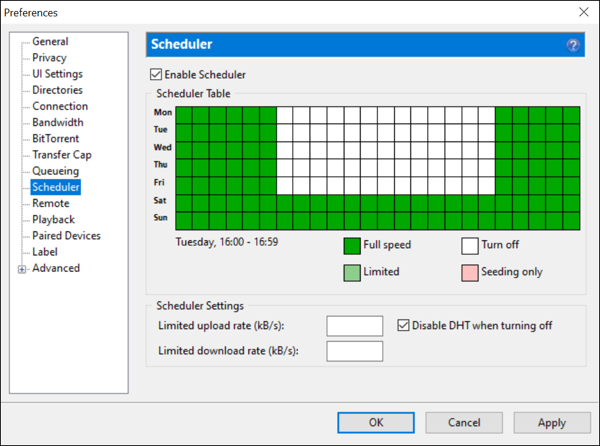
Example #1
Torrents are scheduled to download and seed using the maximum bandwidth available on weekdays between 12AM-6AM and 8PM-12AM, and all day on weekends. During weekdays, torrents will be stopped between the hours of 6AM-8PM, meaning no downloading or seeding will occur unless you manually ‘Force Start’ a torrent(s) to override the scheduler.
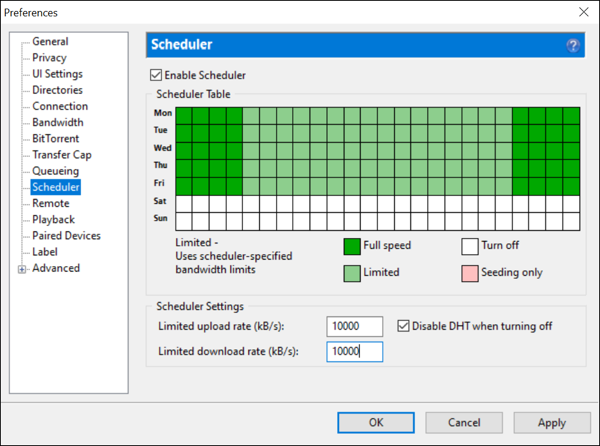
Example #2
Torrents are scheduled to download and seed using the maximum bandwidth available on weekdays between 12AM-4AM and from 9PM-12AM. On weekdays between 4AM-9PM, torrents are scheduled to download and seed at a maximum rate of 10,000 kB/s or 10mB/s. During weekends, torrents will be stopped all day, meaning no downloads or seeding will occur unless you manually ‘Force Start’ a torrent(s) to override the scheduler.
Step #4: Save your scheduling options
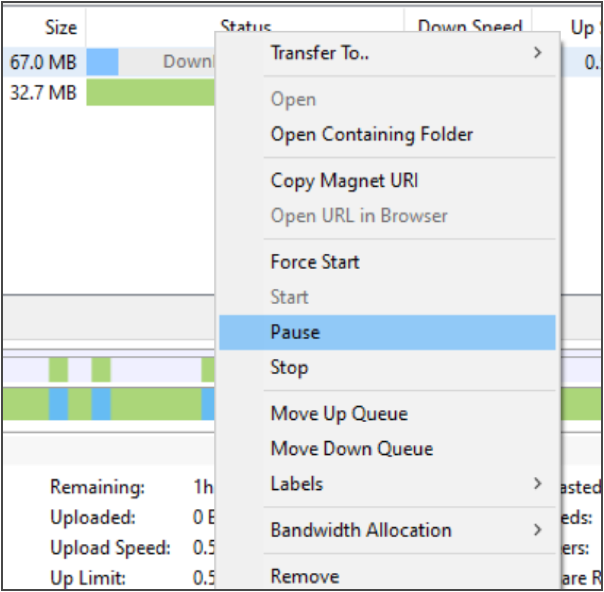
Once you are finished setting up the scheduler, click the ‘Apply’ button, then the ‘OK’ button. Note that you can always override the scheduler by manually selecting ‘Force Start’, ‘Pause’, or ‘Stop’ for files in your torrents list view.